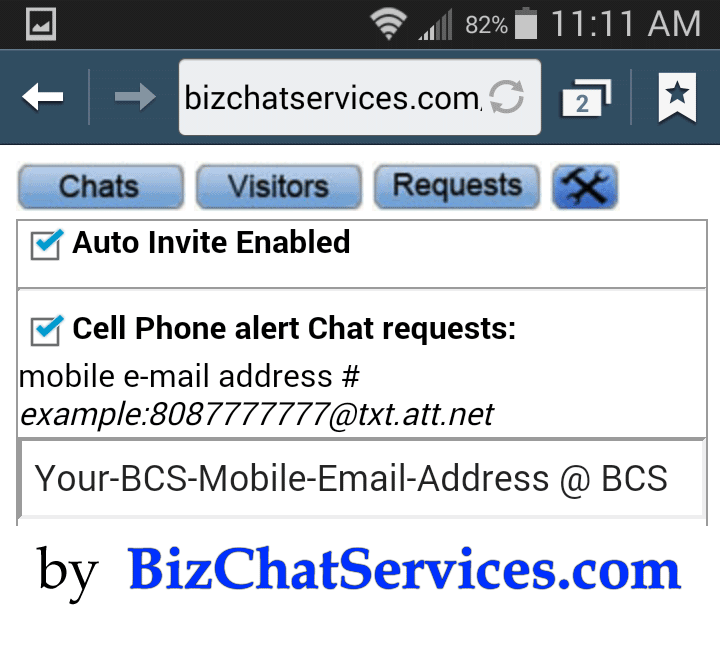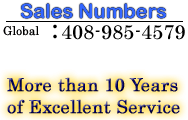How To Use Biz Chat Services CraftySyntax/SalesSyntax/CSLH/SSLH
With Any Smart Mobile/Cell Phone That Has Internet Browser Ability.
This article covers the two topics of "Login and Usage From Smart/Internet Browser Cell Phone", and "Getting Alerts Of Chat Requests On Your Phone As SMS/MMS Messages".
Login and Usage From Smart/Internet Browser Cell Phone.
- Open the Mobile URL for your BCS CSLH chat administration. Use the same URL provided to you by Business Chat Services and add a /mobile after it (such as http://www.BizChatServices.com/Your-Chat-URL/mobile or http://Your-Chat-URL.BizChatServices.com/mobile.
- Login as normal with any agent/user or the admin username.
- Click on Settings icon.
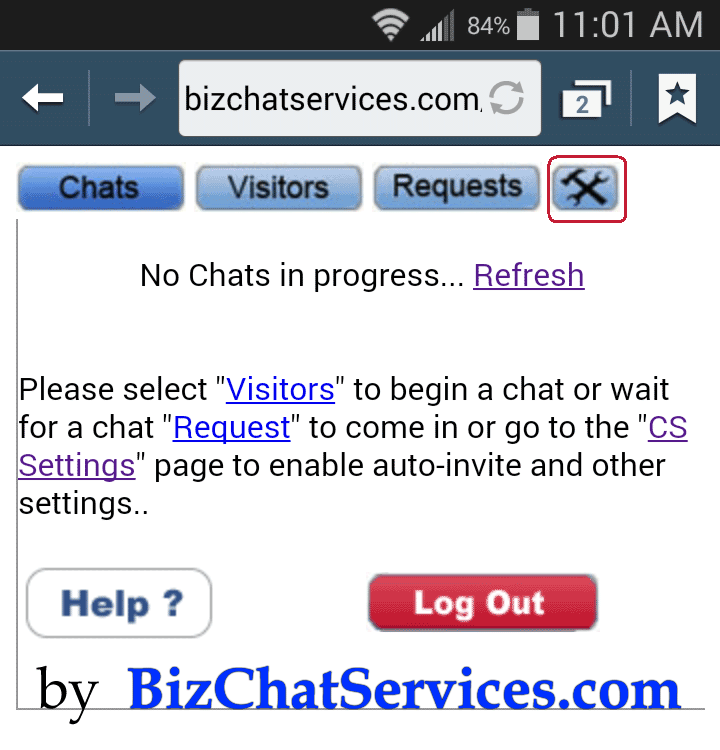
- Scroll Down and Change Mobile Session Timeout to your preference. For example 480 would mean 8 hours in minutes.
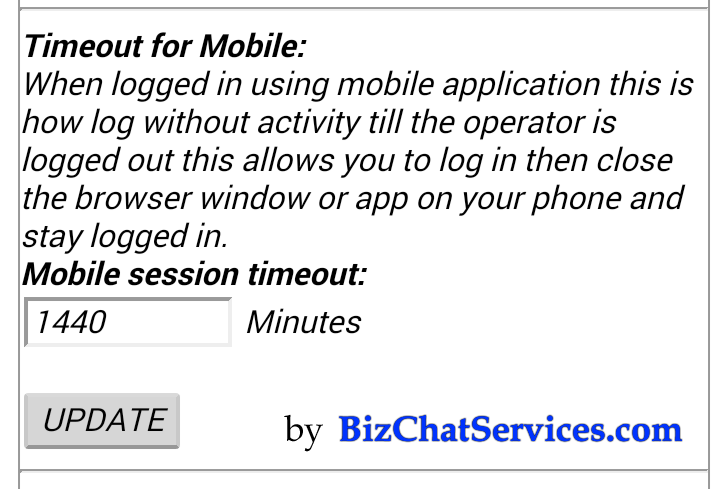
- If you have Mobile Email Address provided to you by Business Chat Services, then you can enter that into the field for "Cell Phone alert Chat requests". If don't have that, you can leave it blank and it's checkbox unchecked. If you want a Mobile Email Address, then look below for steps to get one for each of your users/agents.
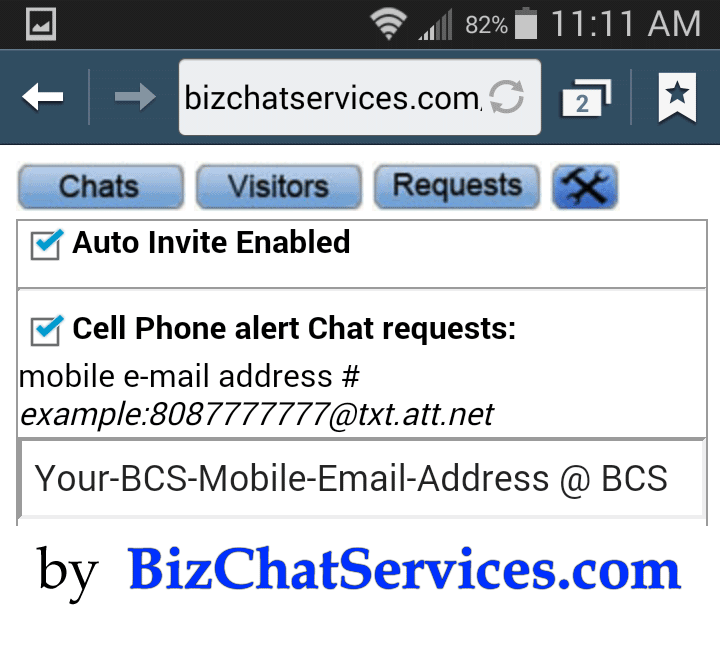
Getting Alerts Of Chat Requests On Your Phone As SMS/MMS Messages.
- Ask Biz Chat Services to create a special Mobile Email Address for you for free. You will need to provide Biz Chat Services the phone number you want notices to go to, and disclose who your phone service provider is (such as AT&T, Sprint, Verizon, Virgin Mobile, Boost, T-Mobile, Metro PCS, and others).
- Enter the Mobile Email Address given to you by Business Chat Services, and enter it into the "Cell Phone alert Chat requests".